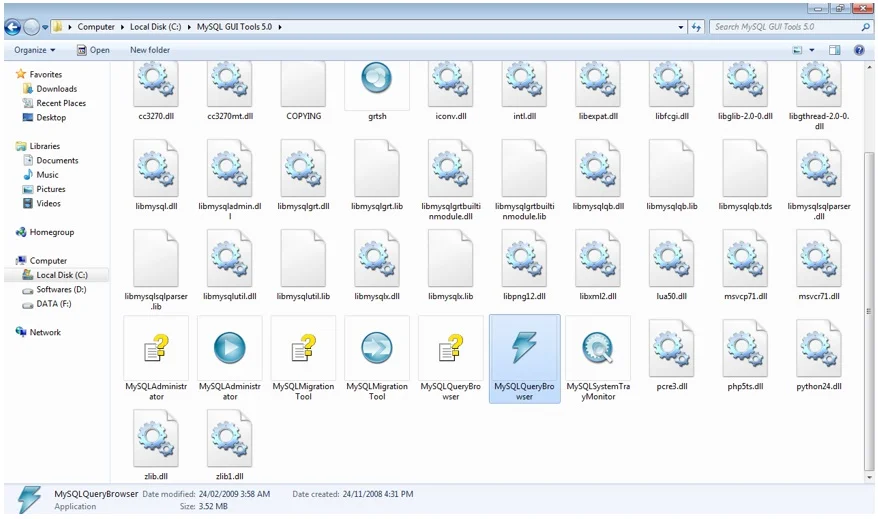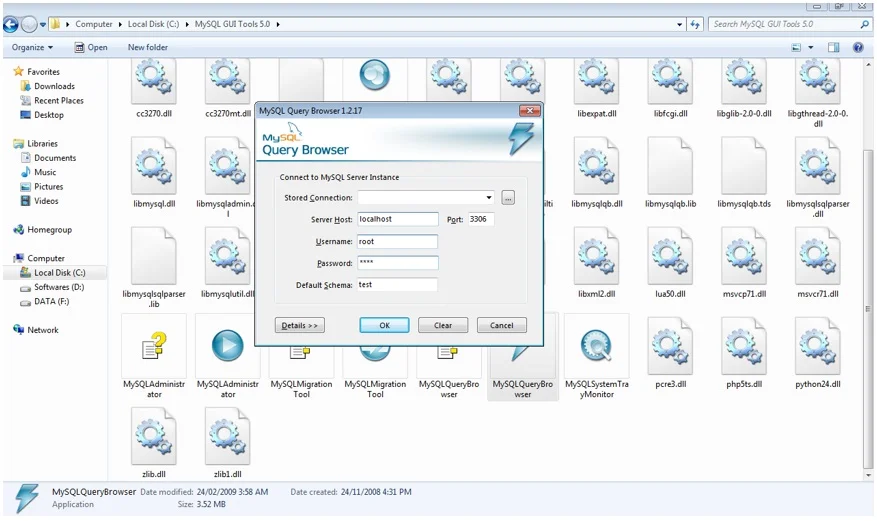MySQL & Query Browser Installation
MySQL Installation
Double Click on setup.exe, Click on Next.
Select Typical, Click on Next.
Click on Install.
Installing Setup.
Click on skip Sign-up, Click on Next.
Click on Next.
Select Detailed Configuration or Standard configuration as needed, Click on Next.
Select as Developer Machine, click on Next.
Select Multifunctional Database, Click on Next.
Click on Next.
Select Decision Support and Click on Next.
Give port as 3306 and Click on Next.
Select Standard Character Set, Click on Next.
Select Install as Windows Service, click on Next.
Give password as “root”, Click on Next.
Click Next press Execute button. If all tick marks there then mysql is installed successfully.
For opening MySql : Start->type “mysql ” open “MySql Command line Help” and enter password as “root”
Now MySQL command prompt ready to use.
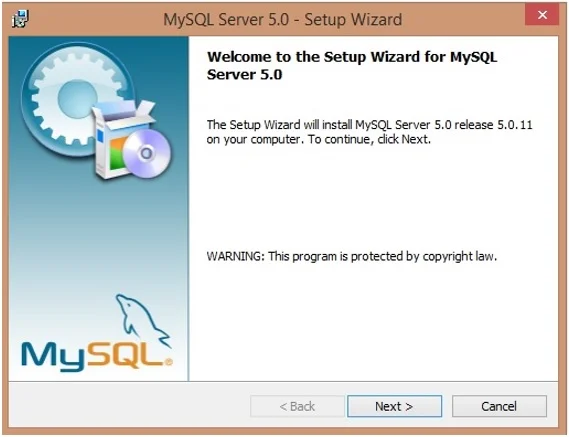
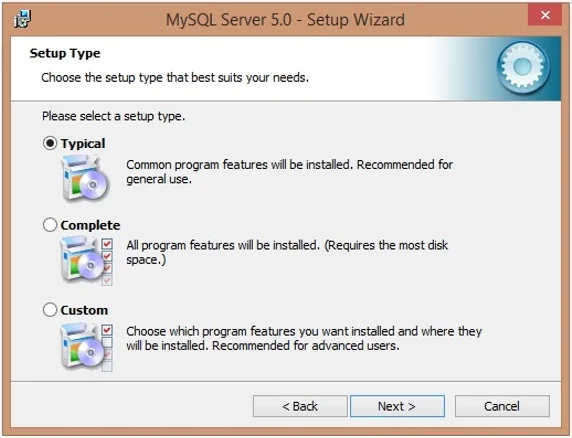
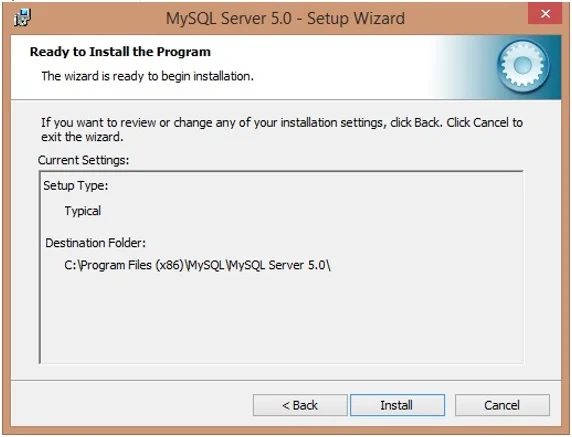
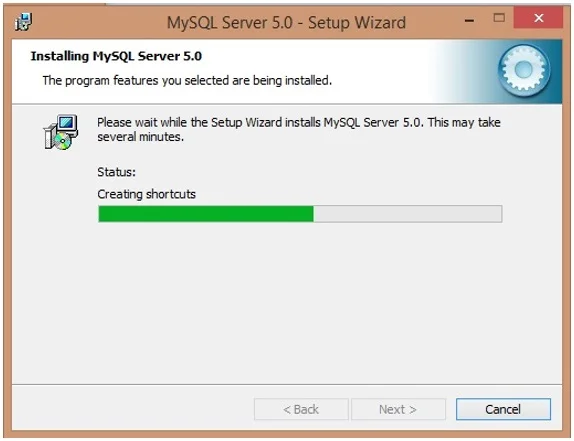
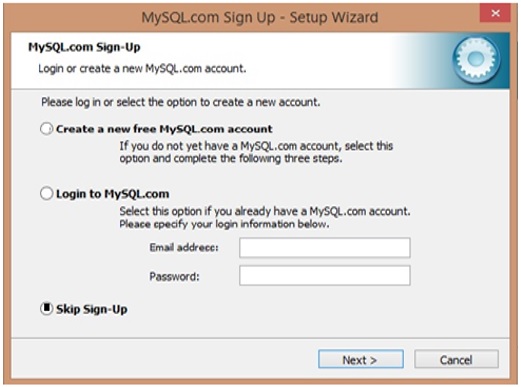
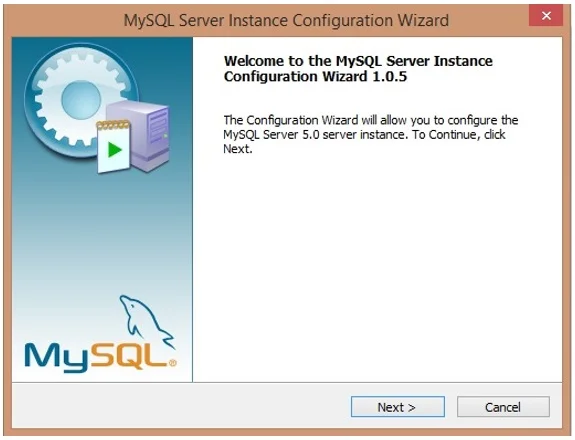
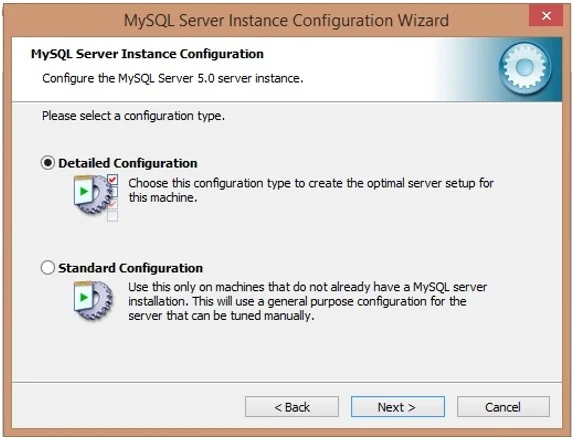
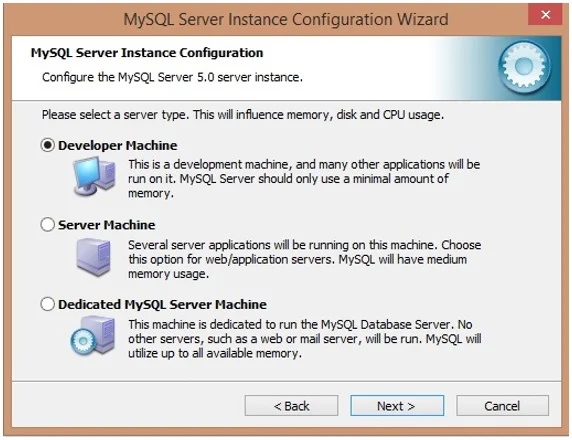
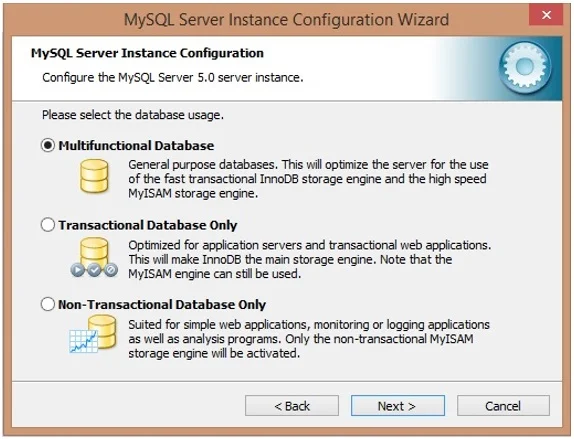
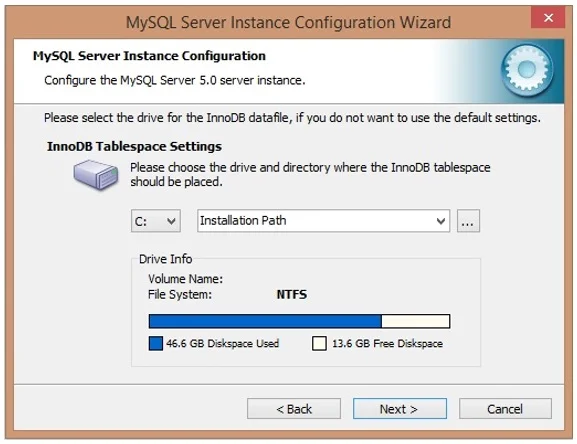
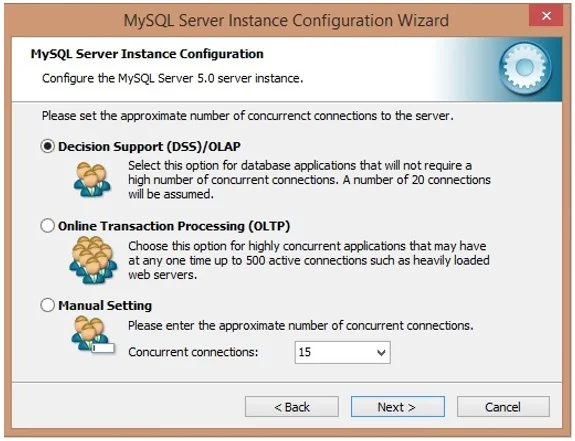
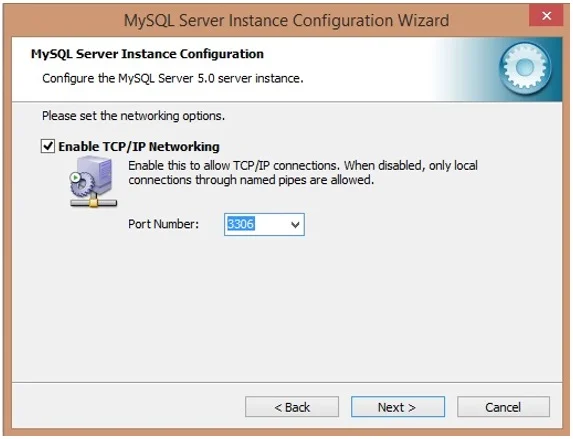
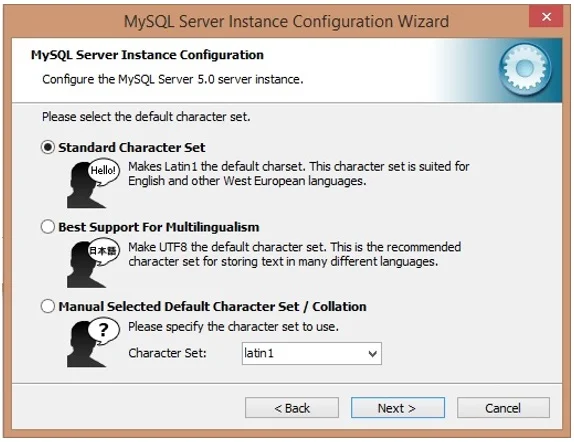
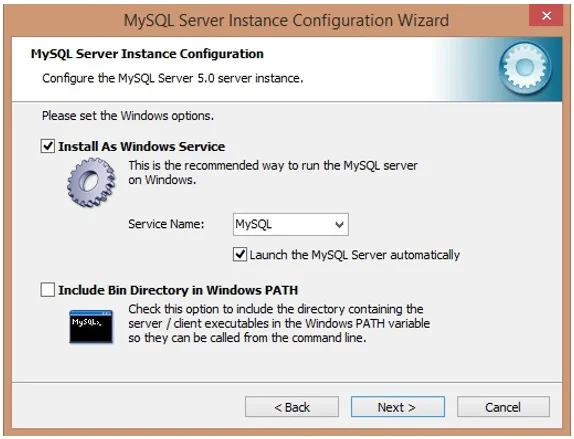
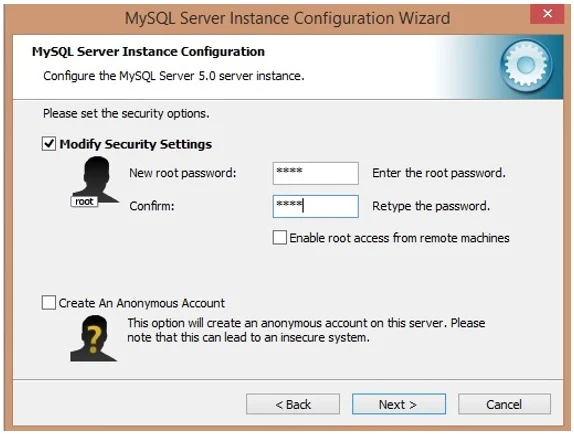
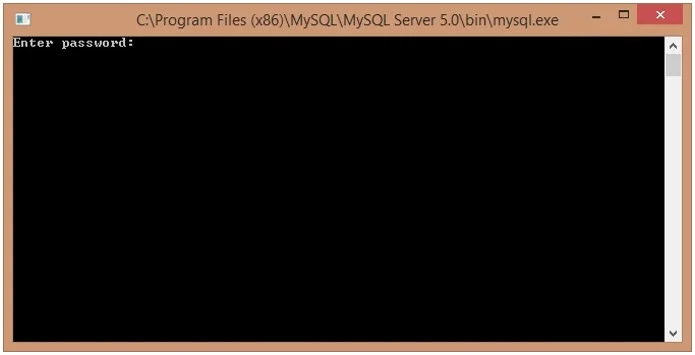
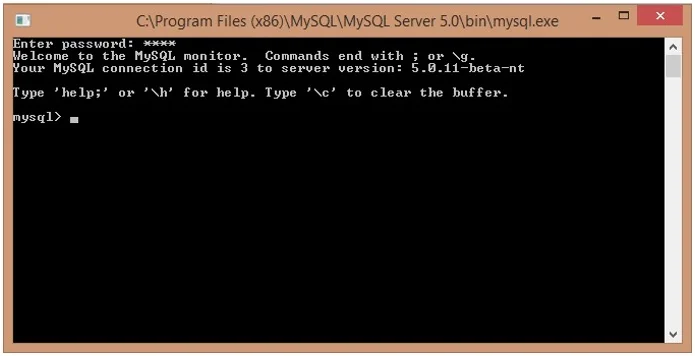
Starting Query Browser
Copy Following Folder in your C drive.
Browse MySqlGUI Tools 5.0 folder in that open Query Browser by double clicking.
Enter Following information in MySQL Query Browser :
Server host : localhost
Port : 3306
Username : root
Password : root
Default Schema : test
After entering above information, click on Ok.