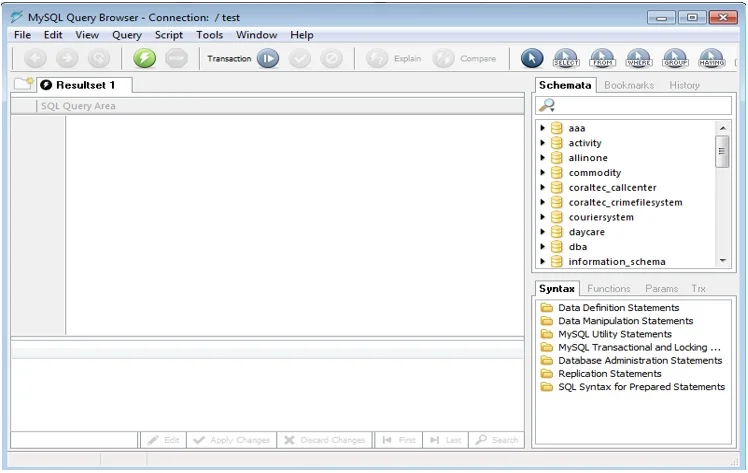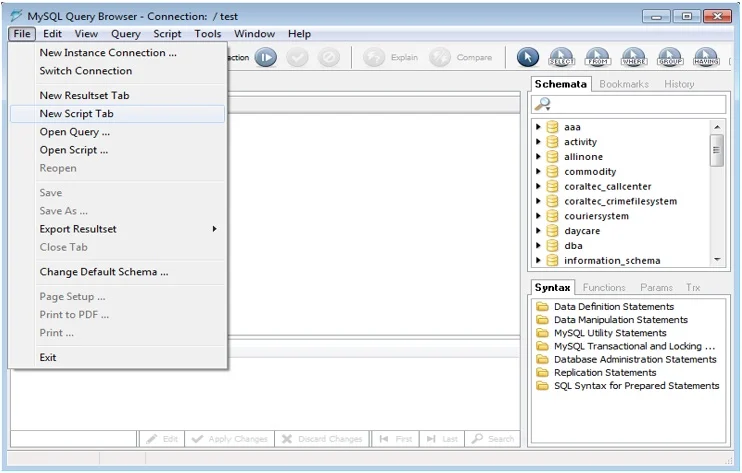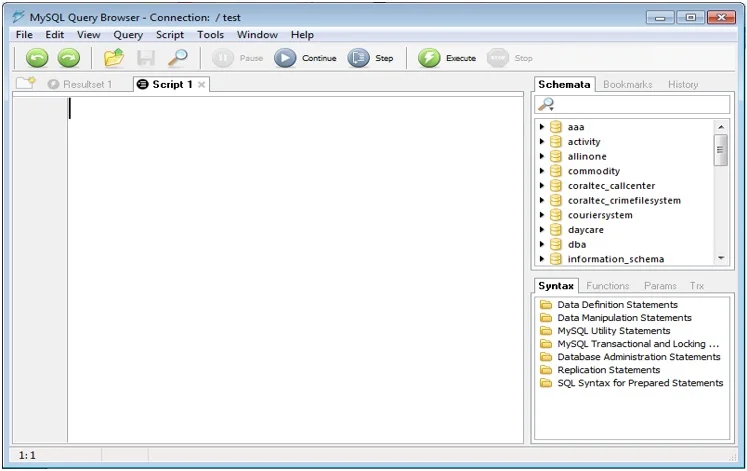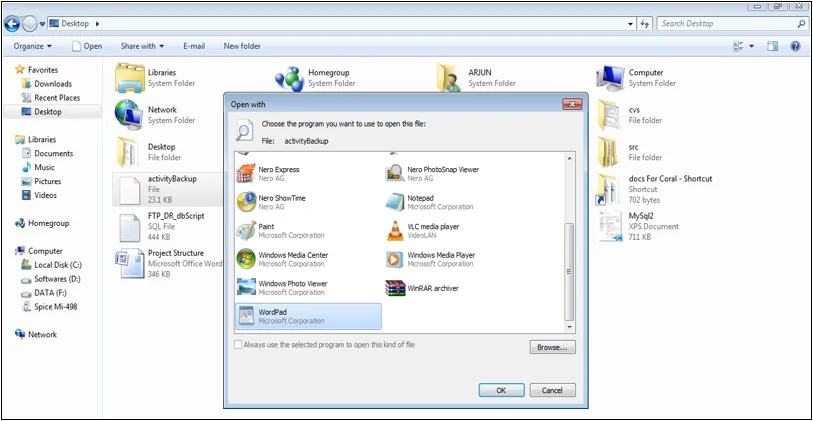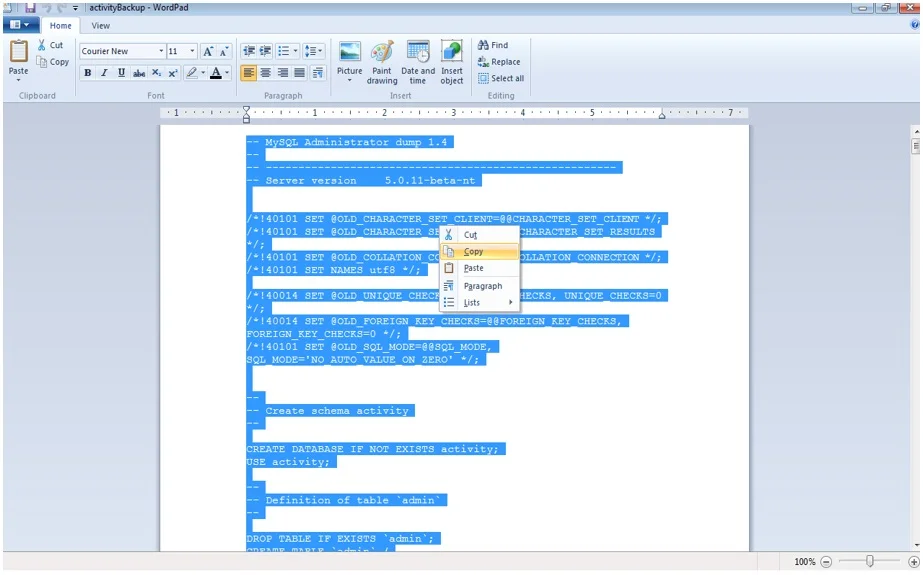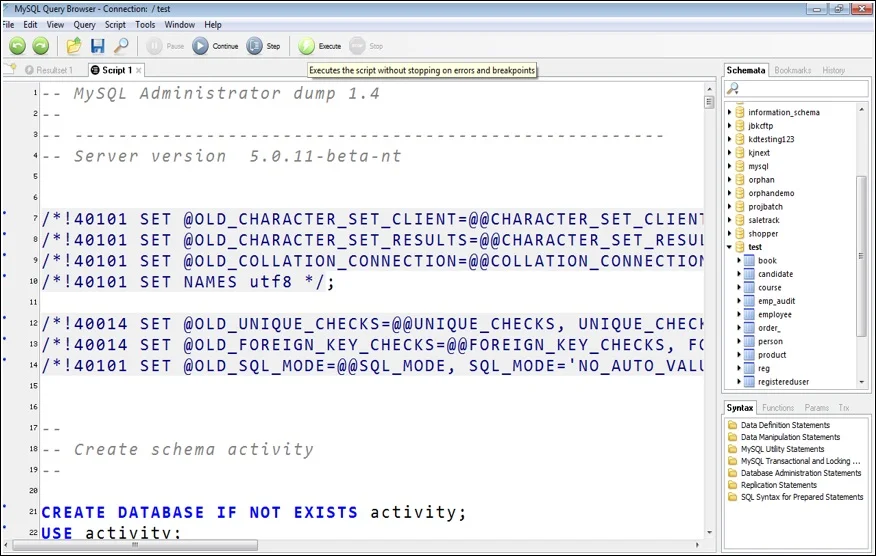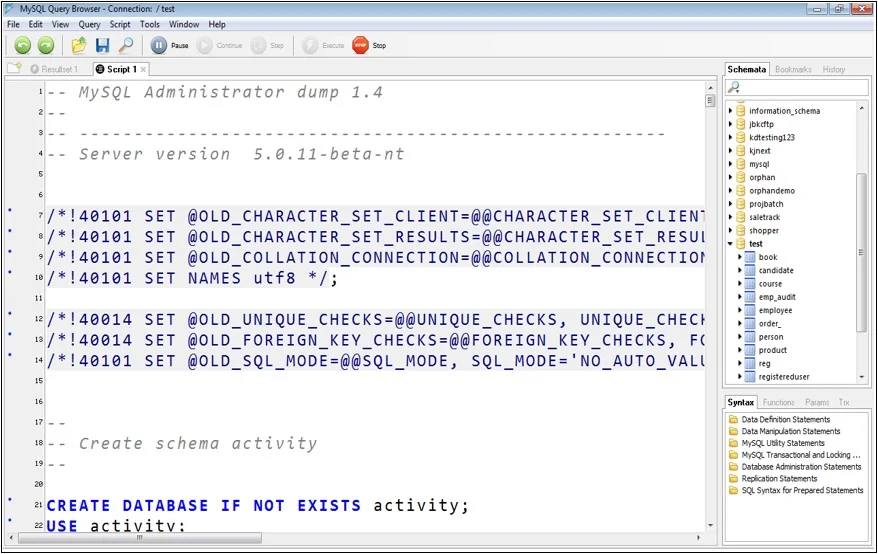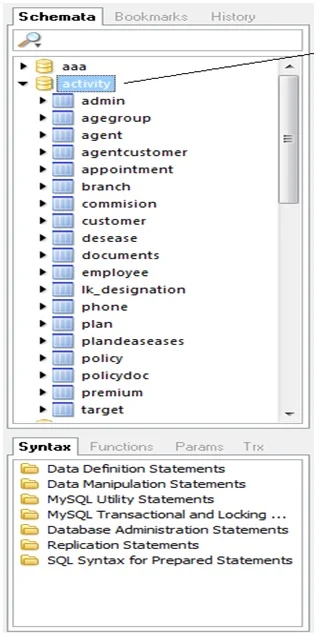MySQL Database Export and Import
Exporting MySQL Database
Need : If you have N no. of tables with data inserted. and you want to give all tables with queries and data to anyone. You can give in single backup file (Script).
Required tools :
Follow the following Steps :
Go to Folder- MySQL GUI Tools 5.0/MySQLAdministrator and open MySQLAdministrator tool by double clicking.
After double clicking, following window will open –
Enter localhost, port, username, and password and click on Ok.
After clicking on Ok, following window will open –
Now go to Backup –
Click on New Project -> Select database which you want to backup as below:
Select location of backup file and give name to the backup file and click on Save as (eg.- activityBackup).
Click on OK and Close application.
Now you can see the Backup file is generated on Desktop :
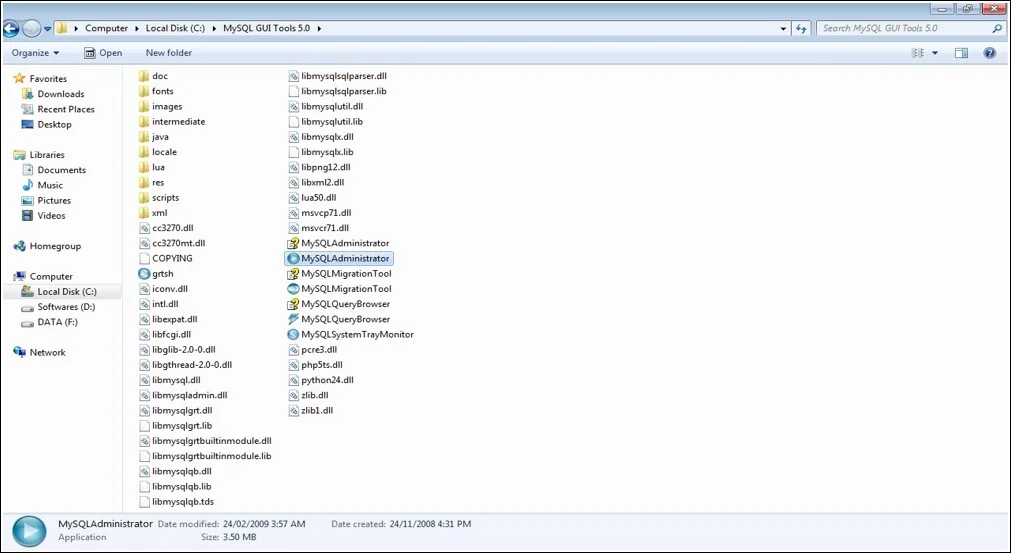
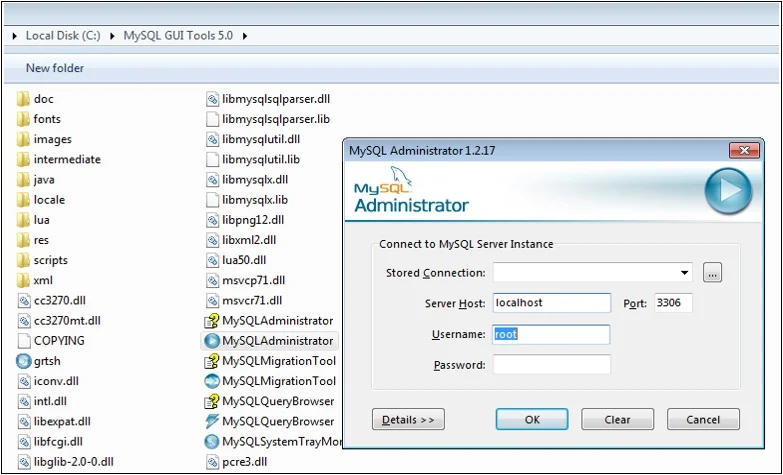
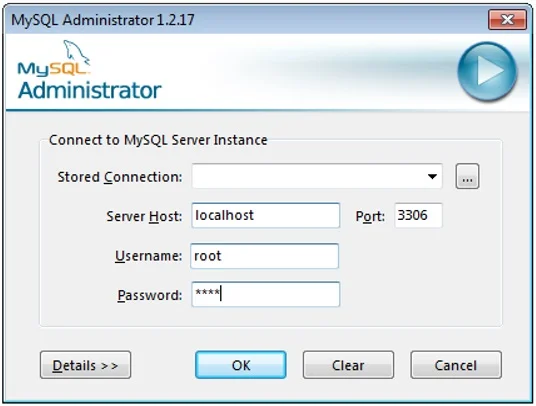
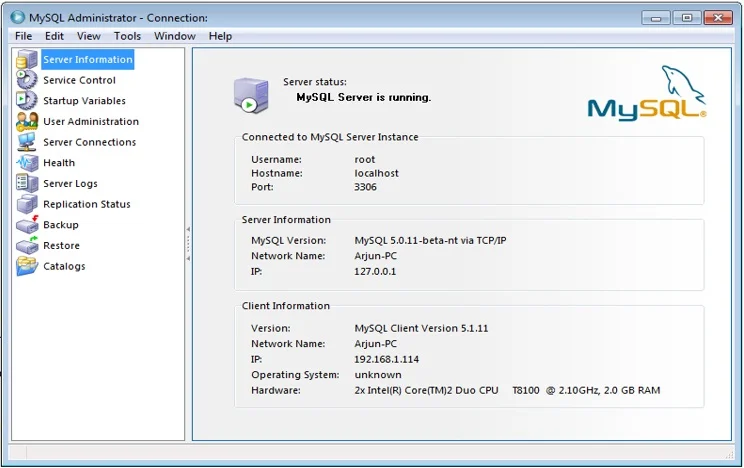
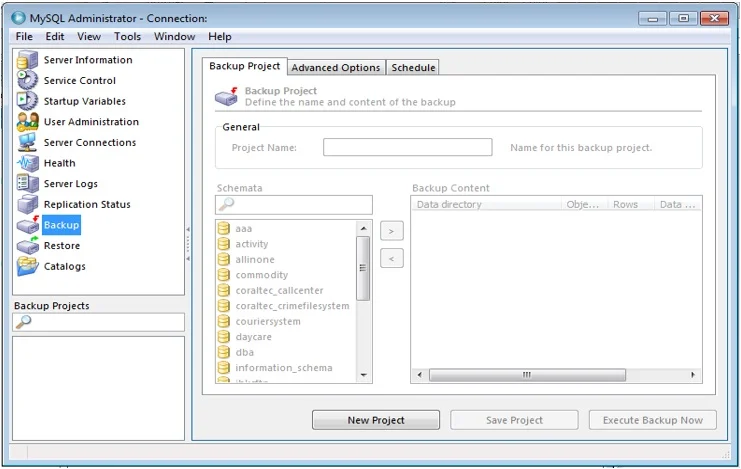
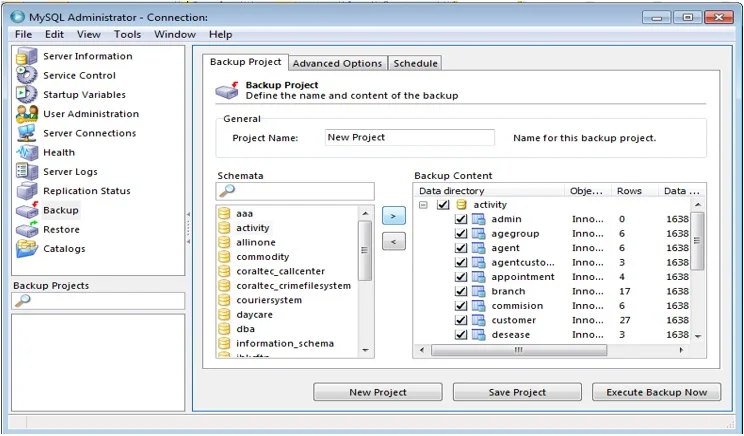
Note – You can also select tables.
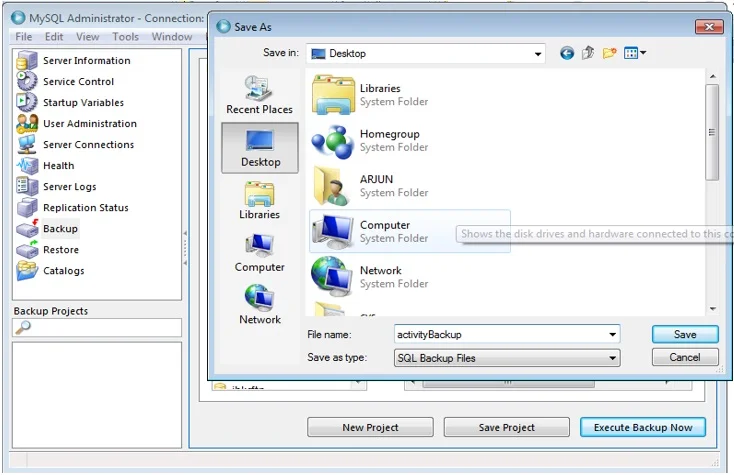
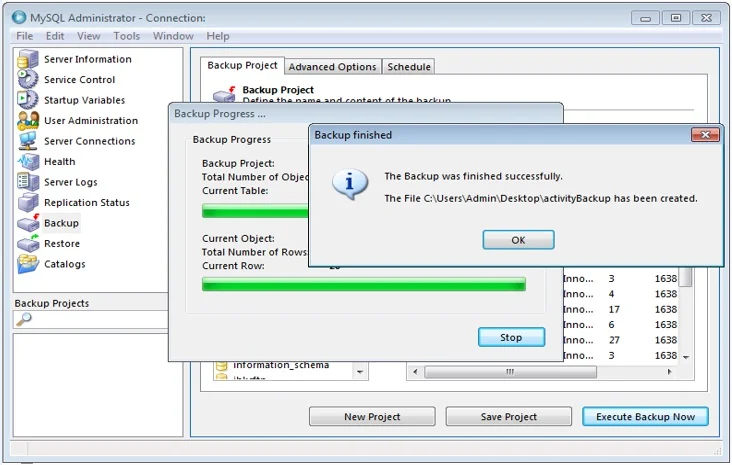
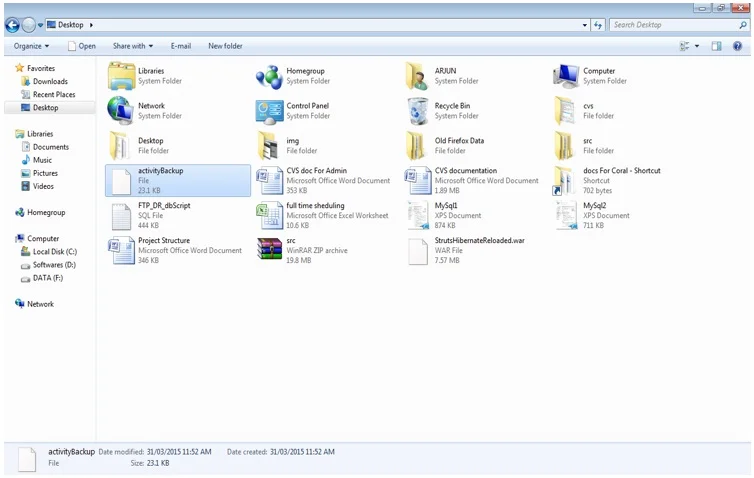
Importing MySQL Database Backup/Script File
Follow the following Steps :
Open MySQL Query Browser
Go to File -> New Script Tab
Now open your Backup file with WordPad
Copy all content from backup file.
Now Paste in Script tab of Query Browser and click on Execute Button
Now database will create with all table (with data)
Now You can check database is created with all tables inside it.